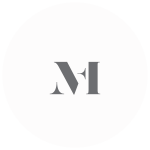There simply is no website I launched for any of my clients without setting a Showit Google Analytics for or instructing them on how to set up Google Search Console. And, to be honest, I had set Google Analytics on any website I designed here at the Flying Muse. I consider Website Analytics essential for any website and setting analytics for a website is on my Website Launch Checklist (for Showit, too!)
And, for those who purchased a Showit site template from the Flying Muse shop, I always recommend setting Google Analytics for their Showit site before launching. Or, at least implementing Showit Google Analytics + Google Search Console down the line.
If you have an existing Showit website but don’t have website analytics implemented, this article is for you! Or, if you are planning to launch a Showit website with any of the Showit website templates from the Flying Muse shop or to work with me on a custom Showit website experience for your audience, make sure to bookmark this post for later on.
Table of Contents
- Why do you need Website Analytics?
- Why is Website (Google) Analytics so important for your business growth?
- Why is Google Analytics the very best option for your Showit Analytics?
- Universal Analytics (UA) and Google Analytics 4 (GA4) for your Showit Website
- How to set Google Analytics for your Showit Site
- Key Takeaway: Showit Google Analytics – How to set Google Analytics for your Showit Website
Why do you need Website Analytics?
I can not count the times I emphasized how important it is to have website analytics implemented on your website. I strongly believe any business is blind without a website analytics tool or software.
With Website Analytics you can find out topics, keywords, and emerging trends. And, when you do, you can adapt to the changes, publish new content, and offer new products or services your audience is searching for. How cool is that?
Why is Website (Google) Analytics so important for your business growth?
While Website Analytics is not a 100% fool-proof way and a secret recipe to grow a business, a tool or software for website analytics is a must-have for any business niche.
If you are interested in reading more about why I consider website analytics important for any business growth you can read more in an article I recently wrote on the importance and benefits of Website analytics and why website analytics is essential for any business growth.
Why is Google Analytics the very best option for your Showit Analytics?
While there are plenty of other analytics platforms you can use to track visits and collect data from a website setting up Google Analytics is the easiest and no-fuss way to get professional website analytics software for your business website.
The good news is that Showit already has an easy-to-use and out-of-the-box integration implemented and ready for you. Therefore, choosing Google Analytics over other analytics platforms is a no-brainer. You will need to just follow a few steps, copy and paste code in the designated places and you’re ready to go in no time. How cool is that?
And, not to mention, I still and after so many years working for clients here at the Flying Muse hadn’t had a client who requested or wanted to implement another website analytics software for their custom website or a website they customized from one of my templates.
Universal Analytics (UA) and Google Analytics 4 (GA4) for your Showit Website
Google announced Universal Analytics will be completely shut down on July 1st, 2023. While it may seem there’s plenty of time to adapt and implement the changes for your Showit website, I strongly encourage you to do so as soon as you can. The main reason for this is that all past data from Universal Analytics will no longer be available after that date, and there will be no way to implement the Universal Analytics data into the new Google Analytics 4.
What to do if you already have a UA code but don’t have a GA4 one?
When you log into your Google Analytics account, you will be notified by a pop-up at the very top of the screen about the new changes. To add GA4 simply follow the steps Google is presenting for you. Luckily and as usual the user experience is awesome, and you will be able to set GA4 in only a couple of minutes with the step-by-step wizard. Then, the only thing you’ll need to do is to save your code so you can add it to your Showit app and website.
PRO TIP: If you had set customizations inside your Google Analytics account and you had set Google Tag Manager up for your Showit site, not every setting might transfer over to the new GA4. Proceed with caution and you will probably need to block some time on your calendar to transfer everything over, or you can just hire someone to handle this for you.
I haven’t dived into the new GA4 yet as much as I would love to, and plan on transferring my settings over gradually. At this moment, both UA and GA4 run simultaneously on my website.
What to do if you are setting up Google Analytics for the first time for your Showit website?
To track the activity on your site, Showit has made it super easy to use free Google Analytics. To begin with Google Analytics you will need to make sure you have a Google Analytics account. If you haven’t already created one, you can easily set one for your Showit website. Getting Google Analytics is extremely easy and you will set up a new Google Analytics account in no time.
PRO TIP: If you’re just getting started with Google Analytics for your website, I recommend you create both Universal Analytics and Google Analytics 4.
Edit June 2023: There are only a few days left before Universal Analytics will retire for good. So, if you’re setting up Google Analytics for your new website and hadn’t had set up Google Analytics before, the best way is to just create Google Analytics 4. There’s no point in creating Univeral Analytics anymore.
How to set Google Analytics for your Showit Site
As I earlier said, setting up Google Analytics for your Showit Website is absolutely easy. The amazing team at Showit made this super easy to do.
Things to know:
- Your website must be public and launched for analytical data to start being gathered;
- If you’re setting a new Google Analytics account for your website it will take some time for Google to start capturing your website data (usually no more than a day or two).
Step 1. Grab your Google Analytics Code
The codes are provided by Google Analytics inside your account.
Once you’ve signed up for your free Google Analytics account you will be provided a code referred to as the “tracking ID” which will be a string of characters formatted as follows: G-000000 or UA-000000-01
Where to grab the Universal Analytics (UA) code from
Edit June 2023: There are only a few days left before Universal Analytics will retire for good. There’s no point in creating Univeral Analytics anymore. Just skip this step and move on to the next one.
To find your Universal Analytics Tracking ID:
- Open Google Analytics
- Click the ‘Admin’ tab
- In the left-hand column, under the Property Column click on Tracking Info
- Click ‘Tracking Code’
- Your code will be available here. For Universal Analytics users, the codes start with “UA.”
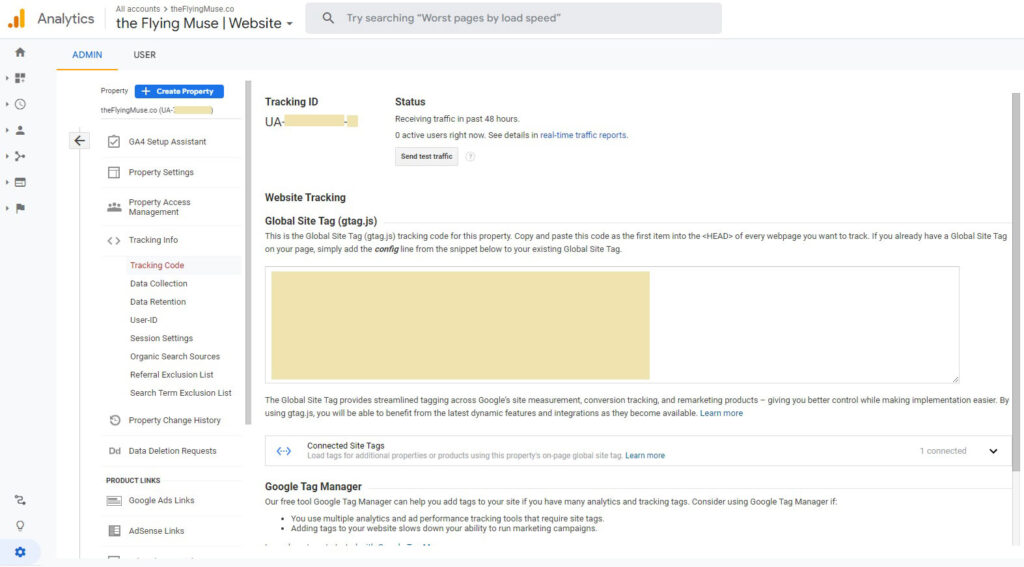
Where to grab the Google Analytics 4 Measurement ID (G) code from
To find your Google Analytics 4 Measurement ID:
- Open Google Analytics;
- Click the ‘Admin’ tab;
- In the left-hand column, under the Property column click on Data Streams;
- Select a data stream from the list;
- Your code will appear in the top right-hand corner of the page. For GA4 users, the codes start with “G.”
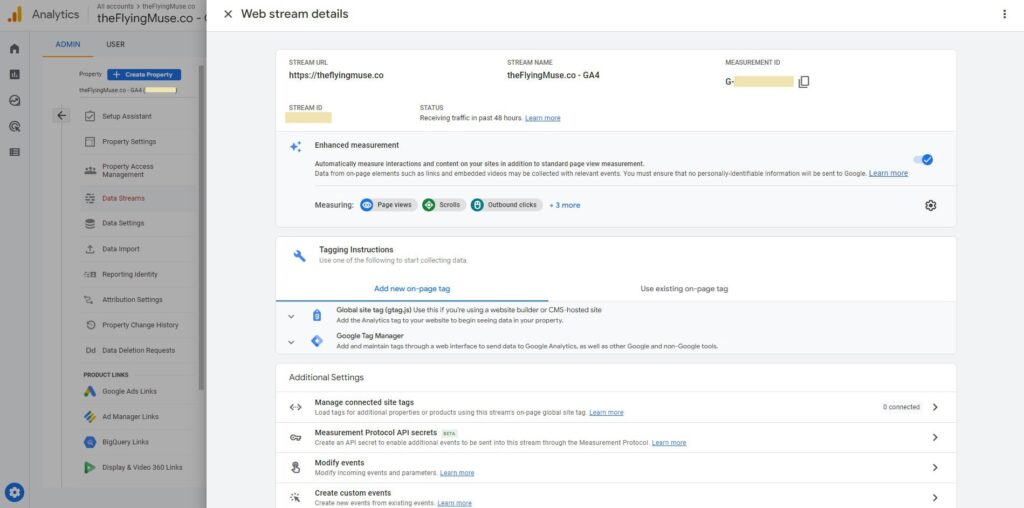
Step 2. Enter your Google Analytics Code into Showit
You’re just 2 steps away from setting things up.
Login to your Showit app account, navigate to the Site Tab in the very top left corner, and click on the Site Settings menu.
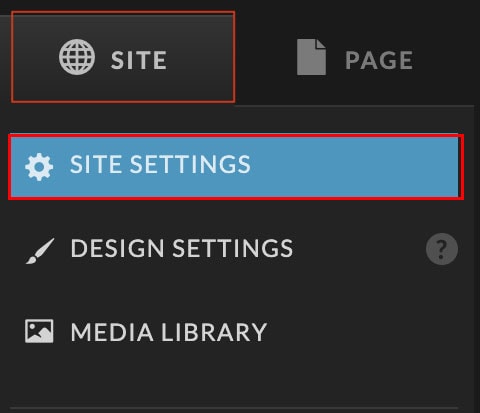
In the pop-up window, choose the Third-party tab. Just copy and paste your codes into the designated spaces click the save button and you’re ready to go! (*Inside the Measurement ID goes the new GA4 code and under Tracking ID (Legacy) goes the Universal Analytics code).
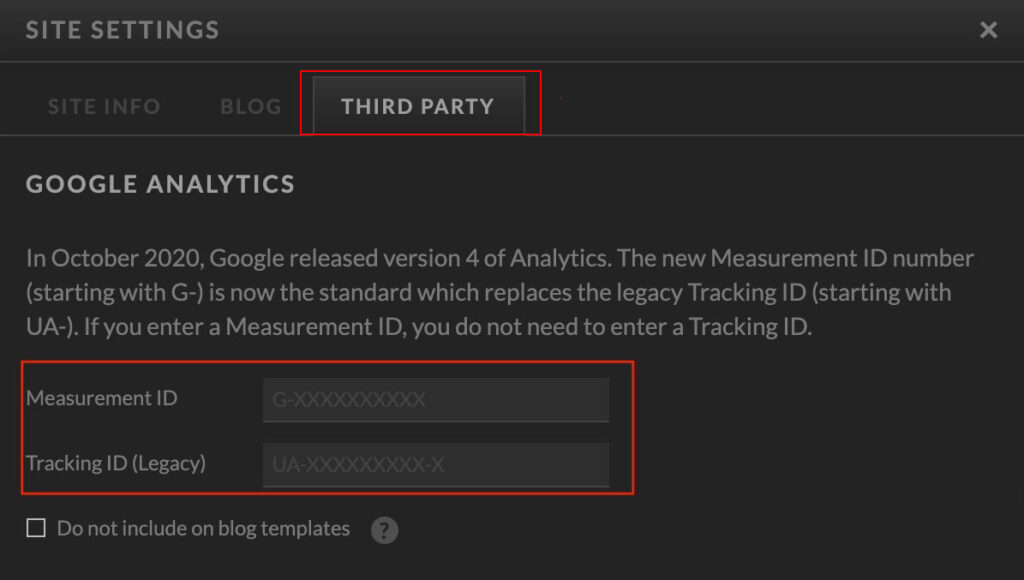
Key Takeaway: Showit Google Analytics – How to set Google Analytics for your Showit Website
As you have noticed setting up Showit Google Analytics for your website is an easy and a couple of minutes process. The benefits of tracking your website performance and what your visitors are interested in are absolutely worth the few minutes of your time to implement this. By doing this, you can make informed decisions about your website, products, offers, content, and marketing. It’s amazing how easy the setup and integration are and the benefits of this simple but valuable implementation for your business growth.